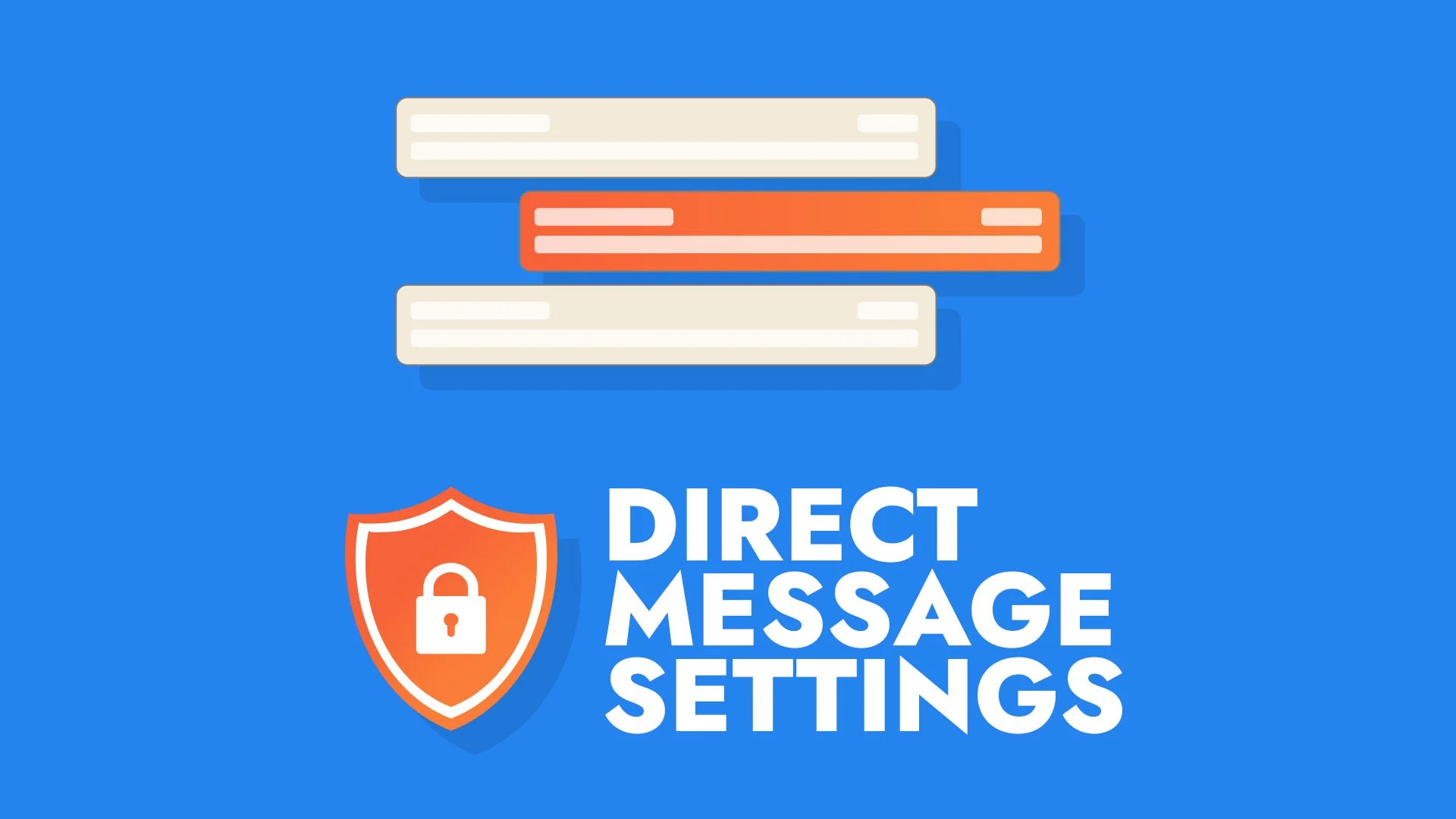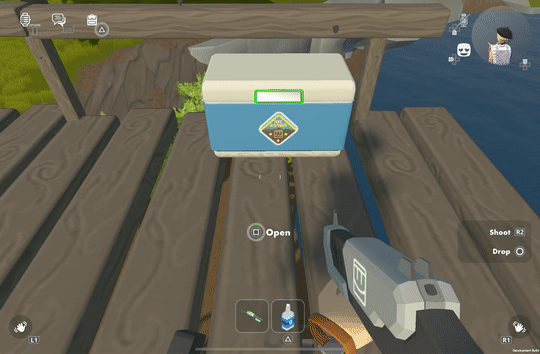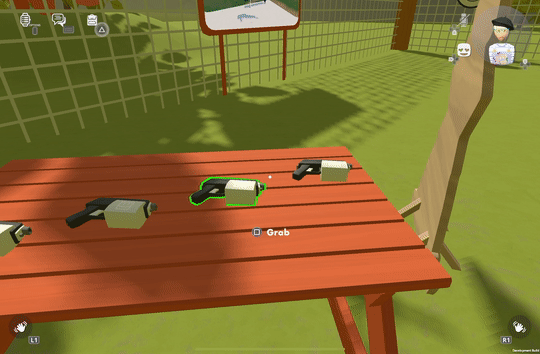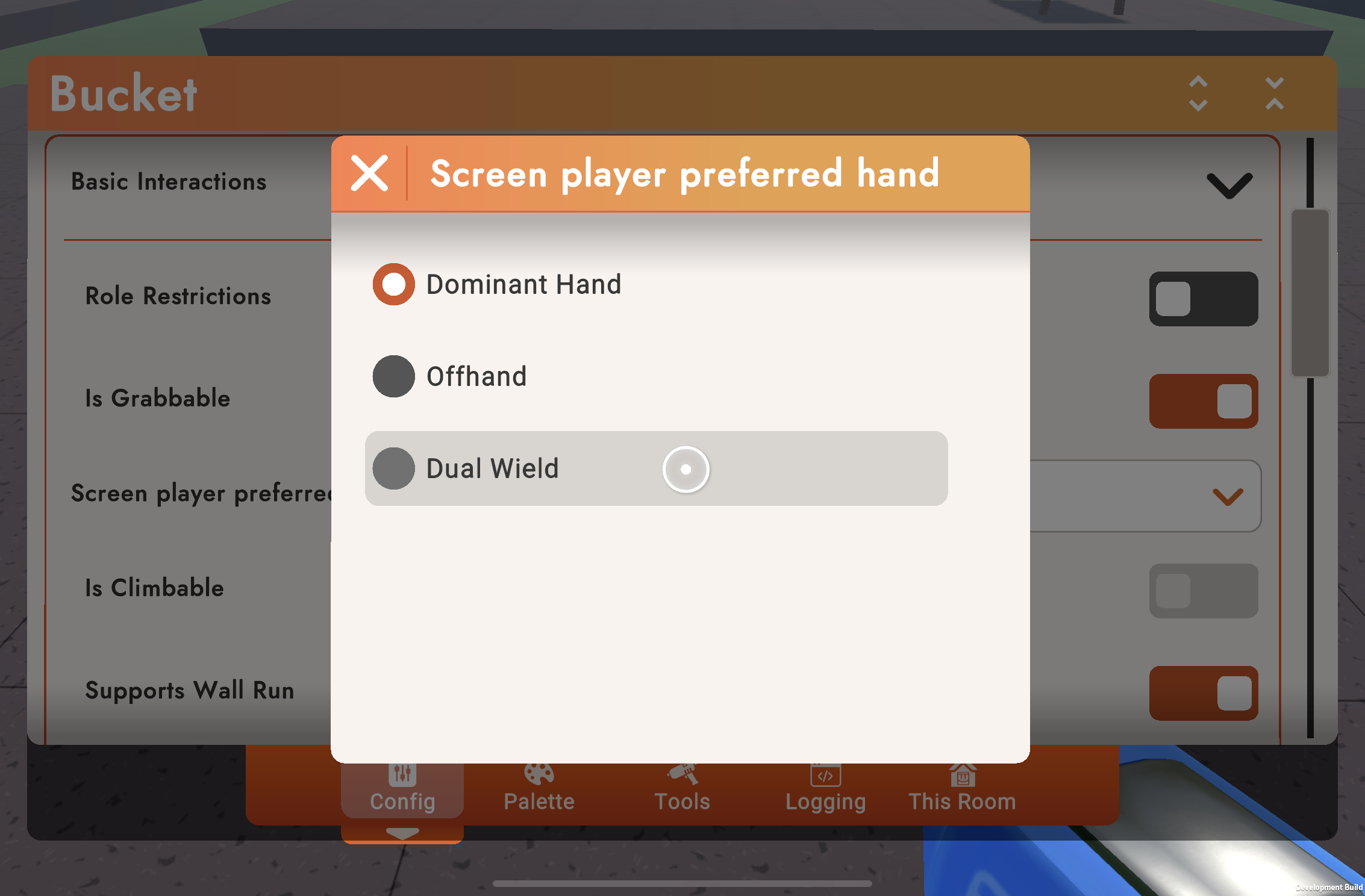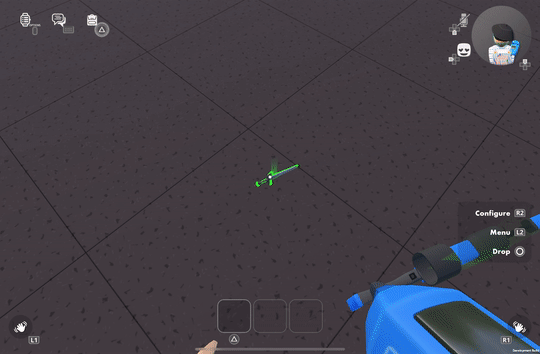This is an overview of our Hierarchical Building works in our alpha preview.
Custom Shirts Marketplace
Showdown (Pt. 3)
Showdown (Pt. 2)
Showdown (Pt. 1)
Updating our Screens Controls
Let’s face it, Rec Room is a weird game! Players in Rec Room enjoy all kinds of special capabilities, and unless you’re playing in VR, the whole suite of controls can be challenging to wrap your head around. Over time we’ve seen that just learning and remembering the basic controls is a major point of friction for our players. This is especially true for new players, but we also get this feedback from players who have been with us for years. Does Rec Room really have to feel so weird to play if you’re not in VR? We don’t think so, so we’re getting ready to roll out a big update to controls on all of our Screens platforms.
The primary goal behind this work is to make Rec Room feel like it was made with your device of choice in mind. Whether you’re playing on a PC, console, or touch screen, we want to lower the “cognitive load” of controlling the game. With these changes, picking up and playing Rec Room should feel much more familiar and cozy, like pulling on a comfy sweater.
We appreciate all the feedback you’ve sent us about controls, and we’re excited to improve them. Our goals with this blog are to 1) give you all advanced notice that Screens controls changes are coming, 2) for creators, to show you how to mark up the tools in your room if dual-wielding is important to your experience, and 3) provide a chance for you all to give us feedback on further improvements in the coming weeks.
Check it out!
How it works
The new Default control scheme is designed to be the best way to play Rec Room! It has one button to interact with things, and one button to drop things. If you’ve played first-person games before, these controls should feel very familiar. Yes, it’s more approachable for new players, but it’s also just simpler, more intuitive, and ultimately more enjoyable for everybody.
Some cool features of the new Default control scheme:
Right-click on mouse or use left trigger on gamepad to aim (hooray!)
Quickly swap tools with one input, rather than having to drop them first
Dedicated reload button (did anyone know manually reloading was even possible before?)
Holster shortcuts on Keyboard & Touch
Share Cam and Maker Pen shortcuts on Keyboard & Touch
“But wait, is the old control scheme going away?”
We understand that some players really do like the existing controls. Or maybe you're just used to how things work, and you’d really just prefer to go on playing like you have. We get ya! For this reason, we are keeping the existing control scheme as a Legacy option, and this is what you’ll start out on if you’ve played Rec Room before. It’s a similar mapping to the old controls, so you keep playing how you’re used to if that’s what you want. Legacy still has fully ambidextrous capabilities, but won’t be compatible with some of the all-new features.
For those who have more specific controls preferences, stay tuned! We are also working on rebindable Screens controls that you can dial in to your specific liking!
How Default controls work
The Default controls have one button to interact, but that doesn’t mean they can only use one hand! Which hand an object will be held in is determined by the object itself. For example:
Most objects are held in the right hand automatically
Some objects like a Paint Grenade or a Shield are held in the left hand automatically
And some objects let you pick up one in each hand, such as Dodgeballs, Swords, some Pistols, and the Trigger Handle
Supporting the new Default controls in UGC
All objects come with a default preferred hand that we author, but you can customize it to suit your own room too!
Note: these object settings are exclusively for the benefit of players on screens; these changes have no impact on VR players.
By configuring an object, you can set the Screen Player Preferred Hand. The only thing this setting affects is how Default Screens controls interact with the object, so set it however you want most players to experience your room. This won’t affect VR or other Screens control schemes.
Dominant - Default controls will hold this in the Dominant hand (typically right)
Offhand - Default controls will hold this in the Offhand (typically left)
Dual Wield - Held in the Dominant hand, or hold two Dual Wield objects at once (note: cannot hold a Dual Wield + a Dominant object)
Here’s a couple examples of how you might configure the objects in your room:
The room uses a Sniper and a tiny little Sword as a sidearm. Swords are Dual Wield by default, but Sniper is Dominant - so Default controls cannot hold both at once. There are two easy solutions; either make the Sniper Dual Wield so that both objects can be picked up by either hand depending on the order they are grabbed, or mark the Sword as Offhand and leave the Sniper as-is so it is always in the Dominant hand.
This room is basically Capture-the-Flag but with only Grenades! By default, the Flag and Grenades are all Offhand which is not ideal when Grenades are the star of this show. But by setting Grenades to Dominant, they will go to the opposite hand of the Flag. Another option would be to set the Grenade as Dual Wield, so the first one goes to the right hand but you can easily pick up two at once.
“All right, so what’s next?”
For the vast majority of players, once we roll out these new controls, life will go on very much like it has. Existing users will be on Legacy controls, and be able to switch once we complete our rollout. We will start easing all new players on to the Default controls, and so over time we should see a gradual shift toward a greater percentage of players using the new Default controls rather than Legacy.
If you are the creator for a room where dual-wielding is important to your experience, you’ll have time when the update goes out to be able to mark up the tools in your room, and ensure that everything is ready for Default controls before we roll them out to everyone. We’re still fixing bugs and harvesting feedback, so we don’t have exact dates to share yet, but be ready for when we announce the update so you have time to prep if this change affects your rooms! We appreciate your patience, and thanks again for all of your feedback on controls so far. Rollout dates coming soon!