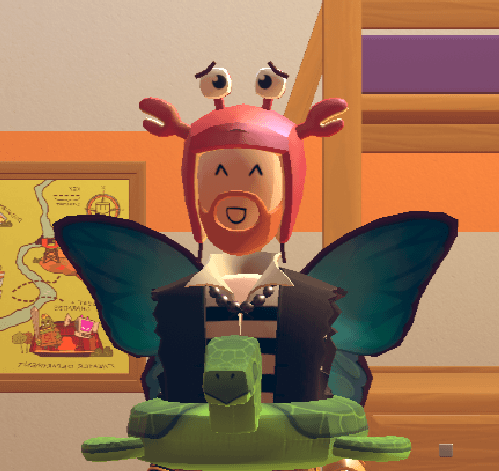This week we’re focusing on Avatars, and the new face shapes available in the mirror UI! This is part of what the art team is calling the Avatars++ initiative - a long-term trickle of small projects with the shared goal of making it easier to represent an authentic, unique, and recognizable version of yourself.
Why Face Shapes?
Over the years of adding hair styles, positionable sprite sets for eyes and mouth, expanded skin and hair colors, and hundreds of different costume items, we’ve seen a lot of our community members develop Signature Looks. We love recognizing the avatars that show up in YouTube videos, in fan art, and all over Rec.net! But still...they’ve all got a little bit of a case of same-face, don’t they? It stands to reason, since they literally have the same face!
If you see two similar avatars in Rec Room, you look at their name tags to see who’s who. But in the real world, spotting a friend is a subtle and unconscious process of pattern recognition. Before you see the color of someone’s hair or eyes, you see their silhouette, their size, their body language. The shape of someone’s face and the proportions of their features are a key to their unique likeness. We want to bring that level of personality to Rec Room!
Face shapes are one of several steps towards infusing our avatars with some of those cues - distinct enough to make your face feel a little more like YOUR face, but subtle enough to feel natural within Rec Room’s simple, cartoony style. In the future we hope to explore things like body shapes, ears, noses, bouncy hair, and maybe even arms and fingers.
The Process
We knew we wanted to add more customization to our avatar, but when considering how to add face shapes we also had to keep in mind all the beards, helmets, chin straps and other items that would need to respond to those changes. That’s a lot of items, and a lot of work! So from the start we made some choices to ease this burden a little. First, the heads would only change from the eyeline down - all hairstyles, and most hats and glasses, shouldn’t be affected by a change in the lower half of the face. Secondly, we would keep these changes subtle. That accomplishes the dual goal of retaining that cozy, cartoony Rec Room charm, and also avoiding a bunch of unnecessary problems.
Under the hood we’re using Unity’s blend shapes, applied as Shape Keys in Blender.
You can even turn a few on at the same time in Blender, if you want things to get a little weird. =]
Once we had the head shapes looking like we wanted them, we were able to use a series of modifiers (and some elbow grease) to transfer this data to the other assets that needed to conform. As with all 3d art, there are a number of other ways you can achieve this same effect. We could have swapped out head models or used a face rig instead. Each of these methods has its own set of pros and cons.
Contouring 101
In order to start playing with your face shape, check out the mirror in your dorm room - near where you pick hair color and edit the other features of your face. Right now we give you five new options - heart-shaped, narrow chin, long oval, square jaw, and round cheeks - and of course the good ol’ original, for a total of six. For the moment, each of the shapes is fixed, but in the future you may be able to use a slider to blend between the default head and the shape of your choice.
That’s it - you’re done!
Like other avatar features, your face shape will be saved along with any new Saved Outfits, holotar recordings, and sharecam photos. It won’t mess with anything you’ve saved already, so if you want to update old outfits you’ll need to save them again with your new face. While most tight-fitting hats will adjust to fit, as will beards, creations made with the costume dummy won’t - if you need a costume to fit snugly around your chin, keep a saved outfit with the original face for now.
As always, thank you for playing Rec Room! We’d love to see your new faces, so keep the photos coming! How would you like your avatar to be more expressive? Let us know in the comments!